Step-by-Step Instructions for COM Port Data Logging
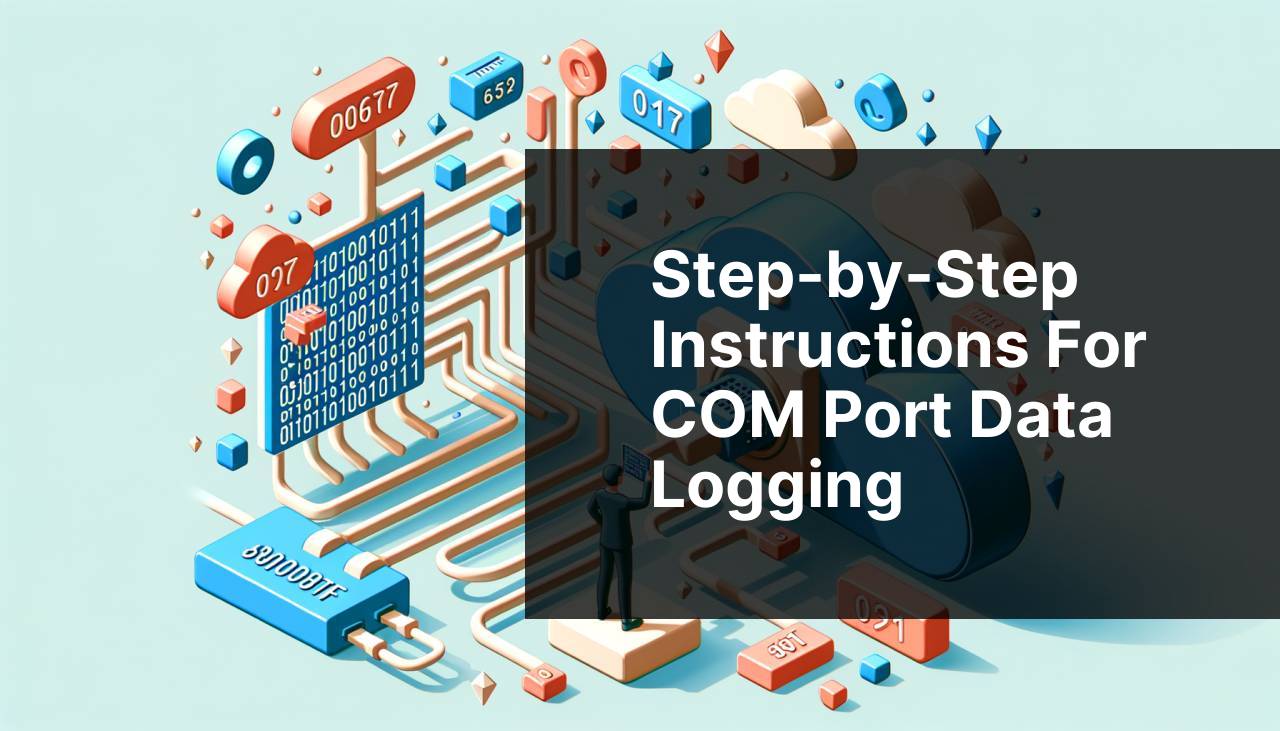
Logging COM port data might sound like a niche activity, but in many industries and for numerous applications, it is indispensable. Whether you’re a developer debugging software or an engineer monitoring industrial equipment, capturing and analyzing the data from a serial port can provide invaluable insights. After experimenting with different tools and methods, I’ve found that the most efficient and user-friendly approach begins with the Serial Port Monitor from Electronic Team. In this comprehensive guide, we will explore various methods on how to log COM port data, demonstrating each with step-by-step instructions. Additionally, we will discuss common scenarios where COM port data logging is essential and provide some precautions and tips for ensuring a smooth logging experience.
Common Scenarios:
Device Communication Debugging 🛠
- Developers often face issues when their software interacts with external devices through the COM port. The primary challenge is understanding what data is being transmitted and received.
Using a COM port data logger, developers can capture and analyze the transmitted and received data, helping them diagnose issues quickly.
Industrial Equipment Monitoring 🏭
- Engineers need to monitor the data transferred between industrial equipment and a control system. Identifying discrepancies or malfunctions at an early stage can save time and resources.
In this scenario, logging COM port data can play a vital role in maintaining industrial equipment’s operational health and efficiency.
Academic Research and Experiments 🔍
- Researchers and scientists frequently use instruments that communicate data via the COM port. Accurate real-time logging is essential for precise data analysis.
Researchers can benefit from COM port data logging to ensure that the data collected during experiments is accurate and reliable.
Step-by-Step Guide. How To Log Com Port Data :
Method 1: Using Serial Port Monitor from Electronic Team 🚀
- Download and install the Serial Port Monitor from the Electronic Team’s official website.
- Open the application and select the serial port you want to monitor.
- Click on the ‘Start Monitoring’ button to begin capturing data.
- Use the various display modes (Table, Line, Dump, Terminal) to view the data as per your requirements.
- Export the captured data for further analysis.
Note: This tool provides an easy-to-use interface and various advanced features for comprehensive data analysis.
Conclusion: how to work with com port logger offers a detailed tutorial to understand the in-depth features and functionalities of the Serial Port Monitor.
Method 2: Using PuTTY 🐧
- Download and install PuTTY from the official website.
- Open PuTTY and configure the serial connection by entering the COM port number and setting the baud rate.
- Click ‘Open’ to establish the connection and start capturing data.
- Use the ‘Logging’ option in the ‘Session’ category to save the captured data.
- Analyze the saved data using a text editor or specialized software.
Note: PuTTY is primarily a terminal emulator, and its data logging capabilities are quite basic.
Conclusion: PuTTY is a simple, free tool suitable for basic data logging tasks but lacks advanced features.
Method 3: Using RealTerm 🖥
- Download and install RealTerm from the official website.
- Configure the COM port settings under the ‘Port’ tab.
- Click on ‘Open’ to start monitoring the port data.
- Use the ‘Capture’ pane to save the captured data to a file.
- Analyze the file using your preferred data analysis tool.
Note: RealTerm provides various advanced options for serial communication debugging.
Conclusion: RealTerm is a powerful tool for experienced users who need detailed control over their serial communication monitoring.
Method 4: Using Tera Term ⌨
- Download and install Tera Term from the official website.
- Launch Tera Term and select ‘Serial’ as the connection type.
- Enter the COM port details and click ‘OK’ to start the communication.
- Go to ‘File’ > ‘Log’ to start logging the data to a file.
- Use the file for further data analysis.
Note: Tera Term is a useful tool for basic serial communication tasks and is relatively easy to use.
Conclusion: Tera Term’s straightforward user interface makes it suitable for users who need a simple tool for data logging.
Method 5: Using Docklight 🚢
- Download and install Docklight from the official website.
- Configure your COM port settings and establish the connection.
- Start a new project and select the ‘Run’ button to begin monitoring.
- Save the logged data for further analysis using the ‘File’ menu.
- Analyze the captured data with Docklight’s built-in analysis tools.
Note: Docklight is a commercial tool offering advanced features for professional use.
Conclusion: Docklight provides robust functionalities for detailed serial communication analysis but comes with a cost.
Method 6: Using Advanced Serial Port Monitor 🖧
- Download and install Advanced Serial Port Monitor from the official website.
- Launch the application and configure the COM port settings.
- Start monitoring the data by clicking on the ‘Open’ button.
- Use the ‘Save’ feature to log the data to a file for further analysis.
- Analyze the captured data using the built-in or external tools.
Note: Advanced Serial Port Monitor offers extensive options for detailed data logging.
Conclusion: This is another powerful tool for professional use, offering advanced data logging capabilities.
Method 7: Using HyperTerminal 🖥
- Install HyperTerminal from the Hilgraeve website.
- Configure your COM port settings and establish the connection.
- Click on the ‘Call’ button to start the communication.
- Use the ‘Transfer’ menu to start logging data to a file.
- Analyze the saved data using a text editor or specialized software.
Note: HyperTerminal is a classic tool, often seen as a standard in serial communication.
Conclusion: Although it provides basic features, HyperTerminal remains a go-to tool for straightforward data logging tasks.
Precautions and Tips:
Be Cautious with Baud Rates ⚠
- The baud rate should match between the communicating devices; otherwise, you might encounter data errors.
Ensure that the baud rates and other communication parameters such as parity, data bits, and stop bits are correctly configured to avoid issues.
Keep Software Updated 🛡
- Ensure that the data logging software you use is always up-to-date to benefit from the latest features and security patches.
Outdated software can lead to compatibility issues and might not provide accurate results.
Regular Backups 🗄
- Always keep a backup of your logged data to prevent data loss due to unexpected system failures.
Regularly backing up your logged data ensures that you have a reliable copy available for future analysis.
Extended Insights
When it comes to logging COM port data, various methods and tools cater to different needs and expertise levels. The Serial Port Monitor from Electronic Team stands out due to its comprehensive features and user-friendly interface, making it the top choice for professionals and hobbyists alike. However, tools like PuTTY, RealTerm, Tera Term, Docklight, Advanced Serial Port Monitor, and HyperTerminal also offer valuable functionalities for certain use cases.
One aspect to consider is the logging duration and the volume of data that needs to be captured. For long-term monitoring and substantial data volumes, ensuring the stability and reliability of the chosen tool is crucial. Adafruit’s guide highlights the importance of using reliable hardware to support the software functionalities fully.
Another critical factor is the analysis of the captured data. While some tools provide in-built data visualization and analysis capabilities, others might require exporting the data to third-party applications for further examination. For instance, the Eltima Software article illustrates how to process and analyze serial data using Python, which could be beneficial for users with programming skills.
Overall, combining the right tools and understanding their best practices is essential for effectively logging and analyzing COM port data. Each method mentioned has its strengths and potential use cases, making it crucial to choose one that aligns with your specific requirements and expertise level.
Conclusion:
Properly logging COM port data is indispensable for many applications across different industries. This guide has explored various methods, with the Serial Port Monitor from Electronic Team being the most recommended for its comprehensive features and user-friendly interface. Other tools like PuTTY, RealTerm, Tera Term, Docklight, and HyperTerminal also offer suitable functionalities for specific scenarios.
Understanding the different tools and their appropriate applications ensures efficient and accurate data logging. Staying updated, protecting your data, and ensuring compatibility among all components are crucial for a seamless logging experience. Explore various options and select the tool that best fits your needs to gain the most valuable insights from your COM port data.
FAQ
What is the initial step to log COM port data?
The initial step is to identify the specific COM port number assigned to the connected device using the Device Manager on your computer.
What types of software are required to log COM port data?
A terminal emulator or serial communication software such as PuTTY or Tera Term is required to log COM port data.
How can hardware like an Arduino be used to log COM port data?
Use an Arduino board loaded with a relevant sketch to interact and log data from sensors, and connect via a serial port to log the data on a computer.
Which commands are essential for starting data logging via PuTTY?
In PuTTY, configure the Serial connection type, set the COM port number, and define the baud rate before starting the session to log data.
Is there a way to log COM port data without a computer?
Yes, use standalone data loggers that can be connected directly to the serial port, such as RS-232 data loggers and similar devices.
Can data be logged from a COM port using Python scripts?
Yes, use libraries like PySerial to write Python scripts that open the COM port, read the data, and save it to a file.
What settings should be configured in terminal software to begin data logging?
Configure the baud rate, data bits, parity, and stop bits in the terminal software settings to match the device's specifications for accurate logging.
How can logged data be analyzed effectively?
Import the logged data into analysis tools like Microsoft Excel or use specialized data analysis software to review and interpret the results.
What file formats are typically used for saving logged COM port data?
Data is commonly saved in text file formats such as .txt or .csv for ease of access and compatibility with data analysis tools.
Can COM port data be logged on macOS?
Yes, use applications such as CoolTerm or serial communication tools available for macOS to facilitate COM port data logging. For more resources on serial communication, visit Simplified Guide or Arduino.
