Recover Permanently Deleted Videos: Step-by-Step Guide
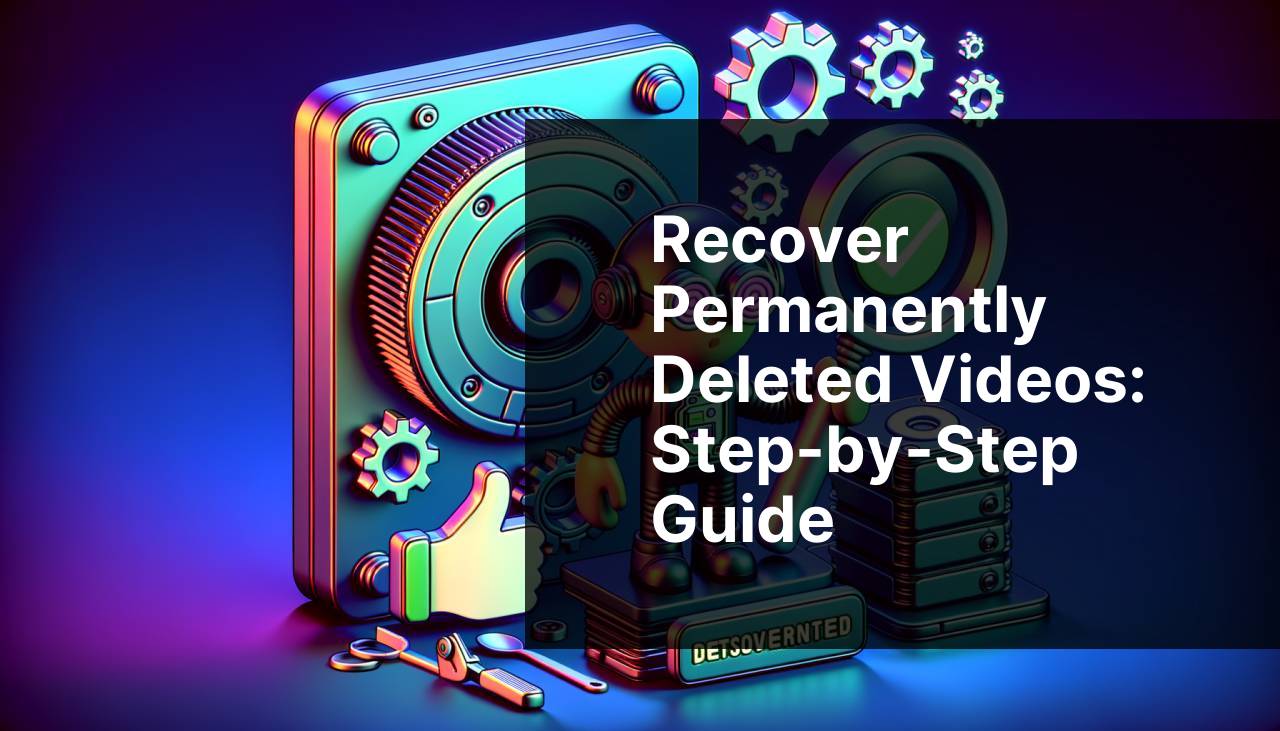
Have you ever experienced the dreaded moment of accidentally deleting a precious video? Whether it was an important work project or a memorable personal video, the feeling of loss can be overwhelming. Fortunately, there are ways to recover ‘permanently deleted videos’, and in this guide, I’m going to share the methods that have saved me on more than one occasion. From reliable software like Disk Drill to lesser-known tricks, understanding these methods can save you a lot of headaches. Let’s dive into the options, starting with my favorite go-to software: https://www.disk-drill.com (Developer’s website).
Common Scenarios:
Accidental Deletion 😱
- We’ve all been there: you’re organizing your files, and a slip of the finger results in accidentally deleting a video you didn’t intend to.
Accidentally deleting files is one of the most common issues we all face in our digital lives. It’s essential to know that permanently deleted files are not gone forever, and recovery is possible through various methods.
Emptying the Recycle Bin 🗑
- Another frequent scenario is emptying the recycle bin, only to realize that it contained videos you didn’t mean to delete permanently.
Emptying the recycle bin can seem final, but these videos can still be recovered with the right approach. Methods like using recovery software make the process easier.
Formatting the Drive 💾
- Formatting an entire drive without backing up can lead to losing many important videos.
Formatting is often mistaken as a point of no return. However, with technologies such as those offered by Disk Drill, even formatted drives have potential for recovery.
Step-by-Step Guide. How To Recover Permanently Deleted Videos:
Method 1: Using Disk Drill 🛠
- Download and install Disk Drill from https://www.disk-drill.com.
- Open Disk Drill and select the drive from which the video was deleted.
- Click on ‘Search for lost data’ and let the software scan your drive.
- Once the scan is complete, preview the recoverable files and select the videos you wish to retrieve.
- Click ‘Recover’ and choose the destination folder to save the recovered videos.
Note: Disk Drill is exceptionally user-friendly, making it accessible even if you’re not tech-savvy.
Conclusion: Disk Drill provides a comprehensive solution for recovering permanently deleted videos with high success rates.
Method 2: Windows File History 🖥
- Navigate to the folder where the video was originally stored.
- Right-click on the folder and select ‘Restore previous versions’.
- Browse through the available versions and find the one that contains your lost video.
- Select the version and hit ‘Restore’ to retrieve your video.
Note: This method only works if you’ve enabled File History on your machine.
Conclusion: Windows File History is a great built-in feature for users who have it enabled, providing an additional safety net.
Method 3: Mac Time Machine ⏳
- Open the Time Machine application on your Mac.
- Navigate to the folder where your video was stored.
- Use the timeline to find the date when the video was still present.
- Select the video and click ‘Restore’ to retrieve it.
Note: Time Machine backups must be set up prior to the data loss incident.
Conclusion: Time Machine is a reliable recovery tool for Mac users, provided that backups have been consistently maintained.
Method 4: Google Drive Backup 📁
- Log in to your Google Drive account.
- Use the search bar to locate the deleted video.
- If found, right-click and select ‘Download’ to save it to your device.
- If not found, check the ‘Trash’ section of Google Drive.
- Select the video in ‘Trash’ and click ‘Restore’ to move it back to your Drive.
Note: Google Drive retains deleted files in the ‘Trash’ for 30 days.
Conclusion: Cloud storage providers like Google Drive offer a secondary layer of protection with easy retrieval options.
Method 5: Using Recuva 🛠
- Download and install Recuva from the official website.
- Open Recuva and choose the drive to scan for deleted videos.
- Initiate the scan and wait for it to complete.
- Browse the list of recoverable files and select your videos.
- Click ‘Recover’ and save them to your preferred location.
Note: Recuva is a popular data recovery tool known for its effectiveness.
Conclusion: Recuva offers a straightforward recovery process, making it a good alternative if you’re exploring multiple options.
Watch on Youtube: Recover Permanently Deleted Videos: Step-by-Step Guide
Precautions and Tips:
Preventative Measures 🛡
- Regularly back up your videos to multiple storage locations like external drives and cloud services.
- Utilize built-in features like Windows File History and Mac’s Time Machine for ongoing protection.
- Ensure that tools like Disk Drill are installed and ready to use in case of accidental deletion.
Implementing these measures significantly reduces the risk of losing your valuable videos permanently.
Be Cautious with System Operations 🤔
- Before performing actions like emptying the recycle bin or formatting a drive, double-check the contents to avoid accidental deletions.
- Create a checklist of steps to follow when handling important files to reduce human error.
- Always verify that your backups are up-to-date and accessible.
Being cautious with these operations can save you from the stress of needing to recover deleted files.
Additional Insights
Understanding that permanently deleted videos aren’t truly gone is the first step towards effective recovery. When you delete a file, the system only removes the pointer to the data, leaving the actual data on the disk until it gets overwritten. This is why recovery software can often retrieve deleted items.
Recovery Software like Disk Drill and Recuva scan the hard drive for these orphaned data chunks, allowing you to rescue them before they disappear for good. For more tech-related insights on this, you can explore articles on TechRadar and CNET.
Cloud Backups add another layer of protection. Services like Google Drive, Dropbox, and OneDrive create copies of your files that are accessible even if your local copy is lost. If you’re considering a cloud service, check out reviews from PCMag to find the best option for you.
Additionally, it’s wise to familiarize yourself with the built-in recovery features of your operating system. Windows and macOS have robust options that can save the day without needing third-party applications. Refer to Microsoft’s official documentation for File History and Apple’s guidelines for Time Machine to make sure you’re making full use of these capabilities.
Lastly, always ensure your system’s health by running regular checks and maintaining an up-to-date anti-virus program to protect against data corruption from malware. This proactive approach will complement your recovery strategies.
Conclusion:
Losing a video can be disheartening, but it doesn’t have to be permanent. By employing the methods outlined in this article—from professional recovery tools like Disk Drill to utilizing built-in system features—you can significantly increase your chances of recovery. Always remember to back up your files regularly and take preventative measures to safeguard your data. For more comprehensive guides and reviews on data recovery tools, check out websites like TechRadar and CNET.
FAQ
Is there a way to recover permanently deleted videos from a computer?
Yes, you can use data recovery software such as EaseUS or Recuva. These tools scan your storage device for deleted files and help restore them.
Can you retrieve deleted videos from an Android phone?
Yes, apps like DiskDigger and Dr.Fone can help recover deleted videos. They scan the internal storage and SD card for any lost files.
What are the steps to recover permanently deleted videos using recovery software?
First, download and install a recovery tool. Open the program, select the drive to scan, preview found videos, and choose the ones to restore.
Is it possible to recover deleted videos without software?
Yes, through cloud services. Check Google Photos or iCloud; they often keep backups of your media files automatically.
How can cloud backups help in recovering deleted videos?
Cloud services like Google Photos or iCloud retain deleted files for a period. By logging into your account, you can restore videos from the trash or backup.
What if my videos are stored on an external hard drive?
Use data recovery software to scan the external hard drive. Tools like EaseUS or Recuva can identify and recover lost videos from different storage devices.
Can you retrieve deleted videos from an SD card?
Yes, recovery software such as SanDisk RescuePro or Recuva can help retrieve deleted videos from SD cards. Insert the card, run the tool, and recover the desired files.
Is professional recovery service a better option?
For severely damaged or corrupted storage, professional recovery services might be needed. Consider using a service like Ontrack for specialized help.
Are there any precautions to take when trying to recover deleted videos?
Avoid using the device from which the videos were deleted to prevent new data from overwriting the deleted files. This increases the likelihood of successful recovery.
What are some recommended data recovery tools?
Popular tools include EaseUS, Recuva, and DiskDigger. These programs are known for their user-friendly interface and high success rates in recovering lost files.
