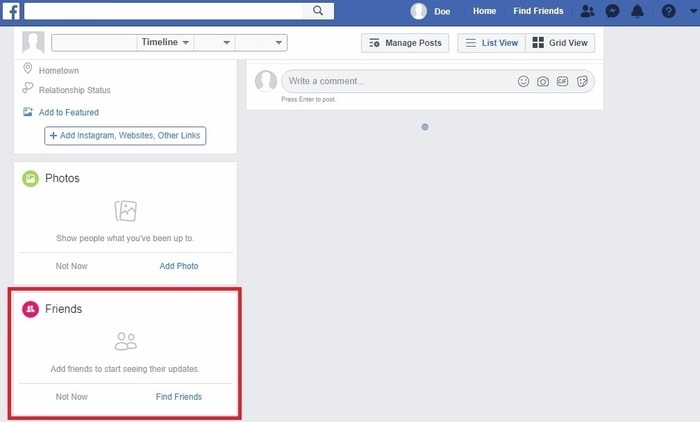This article has been just updated: January 15, 2024
You might have heard that Facebook no longer lets you search for people by phone numbers. Fortunately, there were always a lot more ways how to use Facebook to find people, and we talk about seven of them in this article.
To find people on Facebook, you need a Facebook account and either a computer or mobile device with access to the internet. If you don’t have a Facebook account, this is how you can create one:
- Go to https://www.facebook.com.
- Enter your name, email or mobile phone number, password, date of birth, and gender.
- Click the “Create an Account” button.
- Confirm your email or mobile phone number.
- Enjoy your new Facebook account.
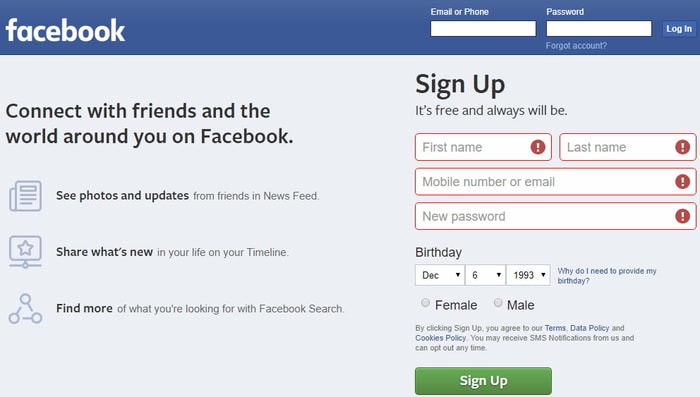
Keep in mind that it’s against the Facebook Community Standards to maintain more than one personal account. If you would like to use Facebook to represent business, organization, brand, or product, you can create a Page.
1. Use the Find People Feature
The most straightforward way how to find people on Facebook is to use the Find Friends button.
- Go to https://www.facebook.com.
- Log in.
- Go to the Friends tab. Click the “Find Friends” button located in the top-right corner of the page.

- A list of suggested friends will appear, and you can click the “Add Friend” next to each suggestion to add that person as your friend.
• It’s also possible to narrow down the suggestions using various filters. For example, you can tell Facebook only to display people who live near you.
2. Search for a Specific Person
If you’re looking for a specific person, the search bar is your friend. As we’ve already explained, it’s no longer possible to find other Facebook users by searching for their phone number. Facebook decided to scrap this feature as part of its efforts to improve how it handles sensitive user data.
- Go to https://www.facebook.com.
- Log in.
- Select the search bar, type in any name you want, and either click the search icon next to the search bar or hit Enter on your keyboard.

- Review the search results and add the person you’re looking for using the “Add Friend” button.
• Again, you can narrow down the search results using various filters.
3. Look at Your Friends’ Friends
Let’s say you’ve met someone at a recent party, but you don’t know the person’s name, telephone number, or even email address. What you do know is that the person is your friends’ friend, and that’s all you really need.
- Go to https://www.facebook.com.
- Log in.
- Open your Facebook profile page.
- Click the “Friends” button located in the top menu.

- Select the friend whose name you know.
- Click the “Friends” button again to see your friend’s friends.
• Depending on your friend’s privacy settings, you may be able to see only your mutual friends.
4. Use the “People You May Know” Suggestion Box
Facebook wants you to connect with as many people as possible because it knows that more connections lead to greater engagement on the site. That’s why Facebook occasionally suggests potential friends from your wider circle of friends in the “People You May Know” suggestion box on your timeline.
All you need to do is click the “Add Friend” button below a suggested friend to add that person as your friend.
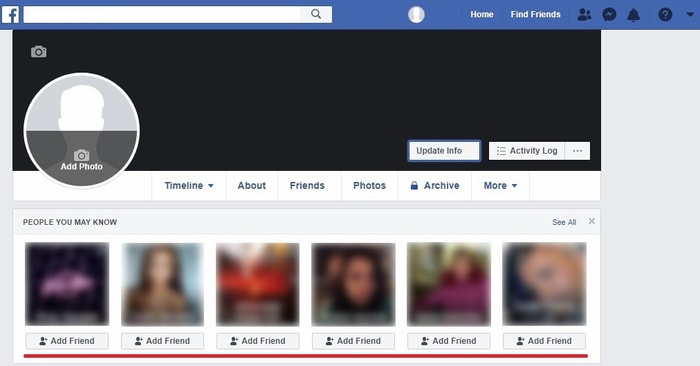
5. Use the “Find Classmates” Feature
When Mark Zuckerberg, along with several of his fellow Harvard College students and roommates, launched Facebook in 2004, the purpose of the site was to help Harvard students find their classmates. Facebook later expanded to include other universities and education institutions, before eventually changing its trajectory and becoming the social media websites it is today.
Even though Facebook is no longer just for students, the site still supports the original functionality, allowing you to find classmates with just a few steps:
- Go to https://www.facebook.com.
- Log in.
- Type “people who went to [the name of your school] into the search bar.
- Click the search icon or press Enter on your keyboard.
- Facebook will display everyone who has their schools listed on their Timelines Public.
- You can use the “Add Friend” button to initiate a friend request.
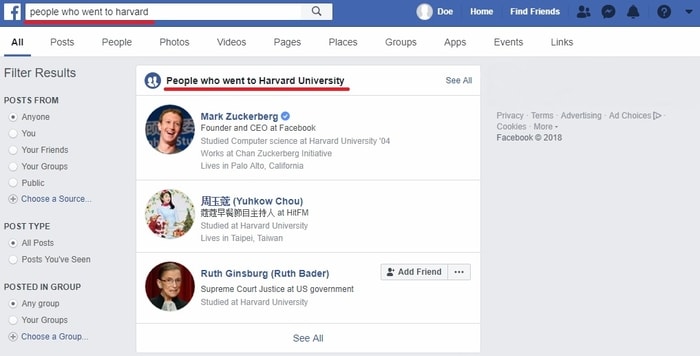
6. Search on Google to Find Facebook Users
Facebook’s search feature doesn’t exactly make it easy to find people with very names, such as Sara, Ali, Smith, Novak, McDonald, Muhammed, Chan, or Nguyen. Instead of wasting minutes or even hours endlessly scrolling through a long list of names, you might find it quicker to use Google instead.
- Go to https://www.google.com/.
- Type in “site:facebook.com/someusername/” (without the quotation marks).
- Press the “Google search” button.
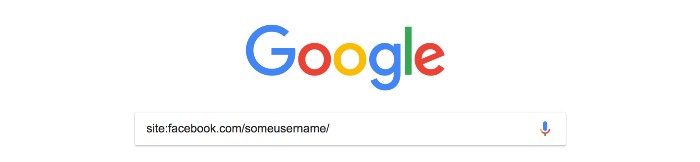
Don’t expect all Facebook profiles and posts to show up. It all depends on the person’s privacy settings and on the time of publication.
7. Find Facebook Users with Only a Picture
If you have nothing but a picture of someone and you would like to find the person’s Facebook profile, there are several ways how you can approach this task.
Facebook pictures are stored in galleries, and the actual URL of each individual picture contains a number that uniquely identifies the profile of the user who posted the picture.
To find this number:
- Open the picture in your web browser of choice.
- Right-click the picture and select “Inspect” or “Properties” or something similar.
- Locate the “Address: (URL)” section and write down the second to last number.
- Paste the following URL into your web browser but don’t press Enter: http://www.facebook.com/profile.php?id=ProfileID
- Replace the “ProfileID” part of the URL with the number of the picture.
- Press Enter.
Alternatively, you can use a reverse image search engine like TinEye to check whether the picture you have appears somewhere on the web.
- Go to https://www.tineye.com/.
- Click the arrow icon on the left of the search bar.
- Look at the search results.
• Keep in mind that TinEye is unable to identify people or objects in a picture because it looks at the actual pixels.
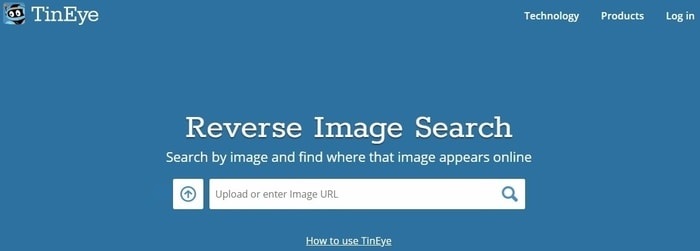
FAQ
How can I locate someone on Facebook using the search bar?
Utilize the Facebook search bar at the top of your Facebook page to enter the person’s name. If you know additional details such as their city, education, or workplace, include those to refine your search. A list of people matching your criteria will appear, and you can browse through the profiles to find the person you’re looking for.
Is it possible to find someone on Facebook using their email address?
Yes, in the Facebook search bar, you can type the person’s email address. If their profile is linked to that email and they’ve allowed finding by email, their profile should appear in the search results.
Can I use mutual friends to find someone on Facebook?
Indeed, viewing the list of mutual friends can be a helpful way to find someone. Visit a mutual friend’s profile, look at their ‘Friends’ list, and if the person’s profile is public, you may be able to find the person you’re searching for there.
What is Facebook’s People Search feature and how does it work?
Facebook’s People Search feature is integrated into the search bar. Simply type the name of the person you’re trying to find, and you may see a ‘People’ tab among the search results, which will list profiles that match your search query. This feature helps you filter search results solely to user profiles.
How can Facebook Groups be used to find people?
If the person you’re looking for could be a member of certain Facebook Groups, join those groups and browse the member list. You can try using the ‘Search this group’ feature on the right side of the group’s page to narrow down your search.
Does Facebook have an advanced search option to locate people?
Though not labeled as “advanced search,” you can use filters after performing a search. After entering the name in the search bar, you can click ‘see all’ which enables you to use filters like city, education, and work to refine your search.
Can I find someone on Facebook by searching for their school or university?
Yes, you can search for the school or university’s name in the Facebook search bar and then filter the results by selecting ‘People’ and further refine by ‘Education’ to possibly find the individual you’re looking for.
Is there any way to locate someone nearby using Facebook?
Facebook removed the ‘Nearby Friends’ feature for privacy reasons; thus, you cannot use Facebook to locate someone’s current location. However, you may still find people based on the location details they chose to share on their profiles.
Can I use filters for Facebook searches on my mobile device?
Yes, you can use filters on mobile devices similarly to desktops. After you’ve entered your search terms in the Facebook app, you can tap ‘See All Results’ and use the filter options for a more specific search.
Are there any shortcuts to search for someone on Facebook by their interests?
Diligent search through interest-based Facebook Pages or Groups could be helpful. If the person you are looking for has liked or interacted with these pages, they might appear in the followers or community sections.
What role does Facebook’s Graph Search play in finding people?
Facebook’s Graph Search was a tool that allowed users to use natural language to find connections between people, interests, and places, but this feature was deprecated and replaced with a more standard search functionality.
Can Facebook username be used to find someone’s profile?
Absolutely, if you know the person’s Facebook username, you can directly access their profile by typing facebook.com/username into your browser, replacing ‘username’ with their actual username.
How effective is the filter by city option in finding someone on Facebook?
The filter by city is very effective if the person you’re looking for has included their city information in their profile. After searching their name, use the ‘City’ filter on the left side (on a desktop) or the top bar (on mobile) to refine your search results.
Is it possible to find someone on Facebook without being logged in?
Searching for someone on Facebook without being logged in is limited due to privacy concerns. It’s best to have an account and be logged in for an effective people search on the platform.
How do I perform a people search on Facebook based on workplace?
Enter the name of the company in the search bar and then filter by ‘People’ who currently work there or have listed it as their workplace on their profile. This can be done through the main search bar and subsequent filters.
What strategies can be employed to search for someone who has a common name on Facebook?
If the person has a common name, try adding additional information such as their city, education, or workplace to the search terms. Utilizing various filters after initiating the search can also help pinpoint the correct person.
Can I find someone’s Facebook profile by a picture?
There’s no direct feature on Facebook to find someone by a picture, but if you know other details about the person, you can try searching using that information. Reverse image searches on search engines might assist you in finding their social media profiles if the picture is publicly available elsewhere.
How can Facebook’s search predictions help in finding someone?
As you type into the Facebook search bar, search predictions will appear below it, suggesting possible matches based on your input and past searches. This feature can sometimes help you quickly navigate to the person’s profile you’re looking for.
Can I use location check-ins to find someone on Facebook?
If the individual frequently uses location check-ins, you can search for these locations and look through the list of people who have checked in there. However, this method will only work if the person’s check-ins are public.
What can I do if I’m still unable to find someone on Facebook after trying these methods?
If these methods do not yield results, the person may have their privacy settings set to restrict their profile from being searched. Alternatively, they might not have a Facebook account or could be using a different name on the platform. In these cases, you might consider reaching out through mutual friends or trying to connect via other social media platforms.