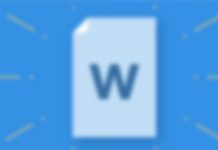This article has been just updated: January 18, 2024
The only thing protecting your online accounts from cybercriminals are your passwords. If you’re like most people, you reuse the same weak passwords over and over again, creating a ticking time bomb that can explode at any moment and leave your personal information completely exposed.
Not convinced yet? Then consider that compromised passwords were responsible for 81% of hacking-related breaches in 2024, according to the Verizon Data Breach Incident Report. The number is so high because 65 percent of people use the same password for multiple or all accounts, as was revealed by a 2024 online security survey by Google.
Unless you want to become a cybersecurity statistic, you must use a unique complex password for each and every one of your accounts, and a password manager can help you accomplish this task and offer other important benefits.
Benefits of Using a Password Manager
There are many reasons why you should use a password manager. Let’s take a look at several of them:
- Remember just one password: With a password manager, you have to remember just one password to access your password vault. Other passwords can be either temporarily copied from the vault or automatically filled in by the password manager. Since there’s just one password to remember, you can make it more complex and thus safer.
- Use stronger passwords: Likewise, a password manager allows you to make all of your passwords bullet-proof because you don’t actually have to remember them. Instead of relying on various mnemonic techniques, using passwords based on familiar dates or the names of people who are close to you, there’s nothing stopping you from generating random passwords consisting of letters, numbers, and special characters.
- Easily log in to your accounts: A capable password manager should be able to fill in your login details for you—both on your desktop computer and smartphone.
- Share your passwords: When working in a team, sharing a single account with friends or family, it’s often useful to be able to securely share a password. A password manager can help you keep track of who you’ve shared your passwords with, so you can keep your security under control.
- Change your passwords in a timely manner: Security experts no longer recommend the use of expiring passwords. As long as you use a unique password for each of your accounts, you can keep using the password until there’s a reason to change it. Usually, that reason is a security breach, and a password manager with a breach notification feature can be the difference between a timely password change and a hacked account.
- Store sensitive information: In addition to passwords, password managers can often store other personal information, such as your credit card number, important contracts, or directions to hidden treasure.
Are Password Managers Safe?
The short answer is: yes, password managers are safe and you should use them to make it significantly more difficult for hackers to breach your accounts and obtain sensitive information from you.
The typical password managers stores your passwords in an encrypted database that can be decrypted only after the correct master password has been provided. Even if hackers managed to steal the entire encrypted database, they wouldn’t be able to extract any passwords from it.
As long as you use a strong master password and don’t write it anywhere, a password manager will always be much safer than reusing the same couple of weak passwords over and over again.
Top 7 Best Password Managers in December 2024
1. Bitwarden
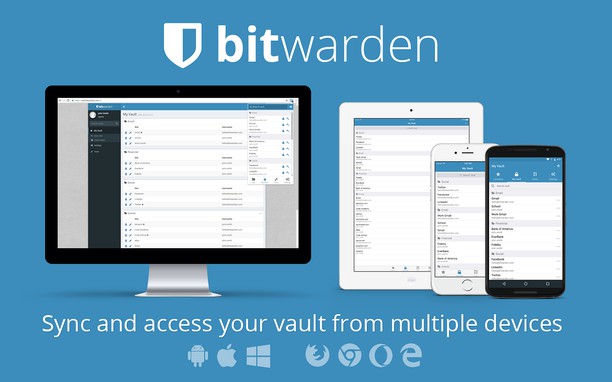
Bitwarden is our favorite password manager in December 2024 because it’s secure, free, and open source. It runs on Windows, macOS, Linux, Android, and iOS, and there’s also a web version that you can access from any device with a modern web browser.
To get started with Bitwarden, you don’t have to spend any money, but there’s also a premium version with a few extra features. For just $10 a year, the premium version includes 1 GB of encrypted file storage, additional two-step authentication options, password hygiene and vault health reports, TOTP authenticator key storage and code generator, and priority customer support.
However, even the free version of Bitwarden comes with everything you need to generate secure passwords, safely store them in the cloud, and access them from any device. Bitwarden encrypts all passwords with end-to-end AES-256 bit encryption, salted hashing, and PBKDF2 SHA-256, which are military-grade encryption standards used by governments around the world to protect some of the most sensitive information in existence.
2. LastPass
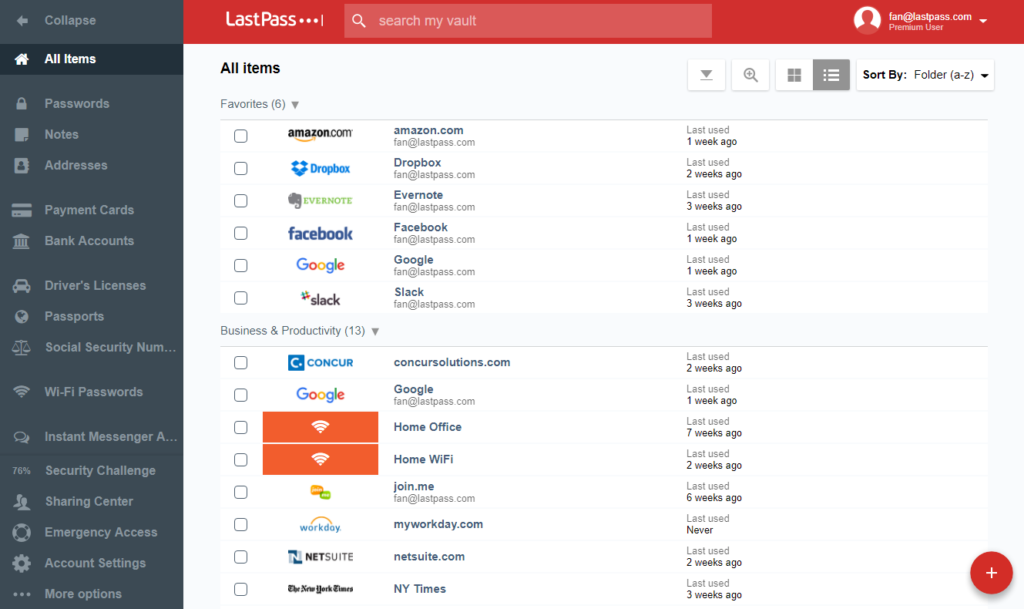
LastPass is a popular multi-platform password manager with extensions for just about every browser. You can either use the free version of LastPass or purchase the premium subscription plan for $3 a month.
Upgrading to LastPass Premium unlocks emergency access to your most important information in case of an emergency, one-to-many password sharing, advanced multi-factor options, priority customer support, password autofill on Windows machines, and 1 GB of encrypted file storage.
Because LastPass has been around since 2008, it shouldn’t come as a surprise that it experienced several security incidents in the past. What’s important, however, is that no security incident caused encrypted user vault data to be exposed, and LastPass was always quick to take appropriate measures in order to prevent similar incidents from happening again in the future.
3. Dashlane
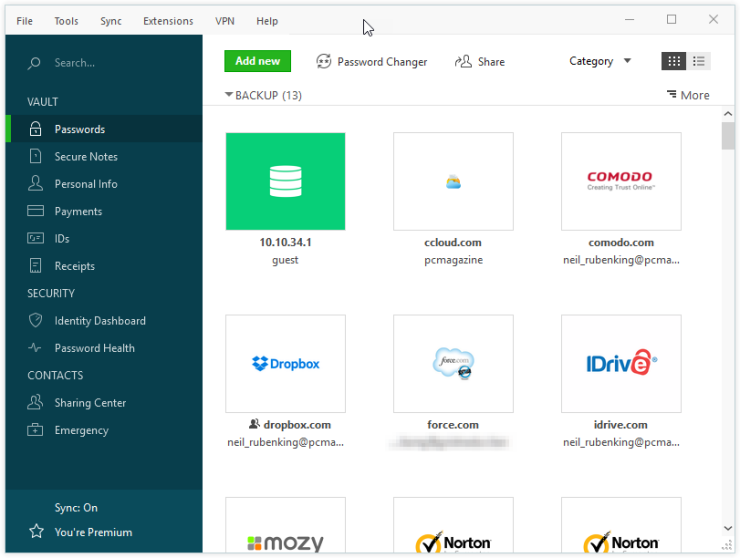
Apart from being one of the most active YouTube sponsors, Dashlane is actually an excellent password manager that can offer polished user interface, friendly pricing, flawless autofill, multiple two-factor authentication options, and extensive knowledge base that explains all of its features and covers many additional security-related topics.
Unlike the previous two password managers, Dashlane more or less requires its users to purchase a premium subscription because the free plan is limited to 50 password entries, which may sound like a lot, but it really isn’t.
The premium subscription plan costs $3.33 a month, and it gives you unlimited password storage, the ability to synchronize your passwords across all devices, dark web monitoring with personalized alerts, VPN for Wi-Fi protection, and priority customer support.
4. KeyPassXC
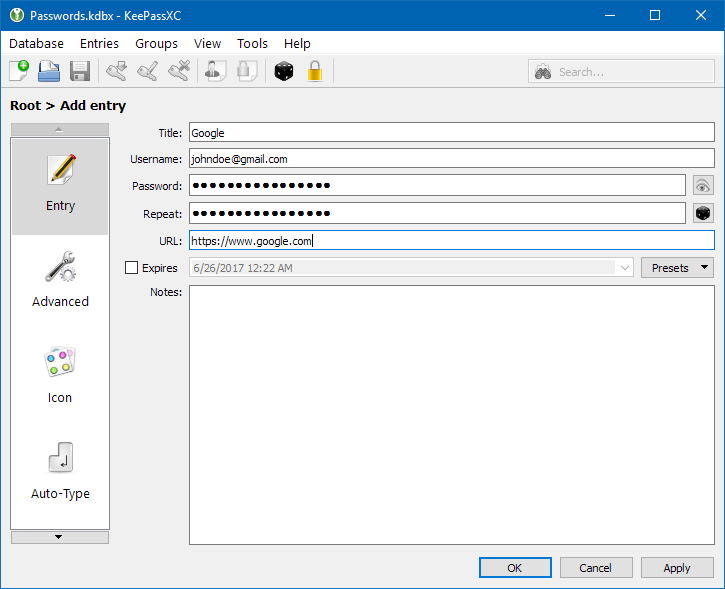
KeePassXC is an open source password manager that allows you to securely keep an encrypted database with all your passwords on your Windows, macOS, or Linux computer. It’s actually a fork of another popular password manager, called KeePassX, which is a fork of the original KeePass.
KeyPassXC is completely free, and you can use it on as many computers as you want. Its biggest limitation is the fact that it doesn’t support password synchronization, so you need to come up with your own solution.
Many KeyPassXC users rely on Dropbox, Google Drive, or Microsoft OneDrive to keep their passwords synchronized between devices, while others use a USB flash drive or a networked storage device.
5. 1Password
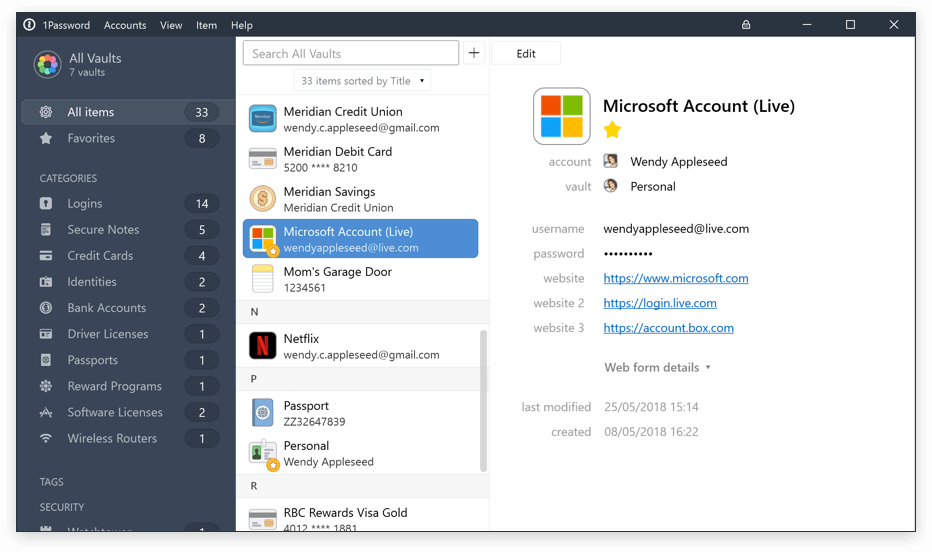
1Password is an elegant password manager that offers a value-oriented subscription plan for familiar that understand the importance of using strong passwords. It’s available across Windows, macOS, iOS, and Android, with all version being equally easy to use.
1Password has an automatic form filler that allows you to sign in with a single click. The Watchtower feature proactively monitors password breaches and lets you know if any services you’re using has been compromised.
While you can try 1Password for free, there’s no free plan to choose once the trial period is over. The most affordable subscription plan costs $2.99 a month, but you should consider the more expensive family plan ($4.99), which let’s you share your subscription with up to 5 other people.
6. Enpass
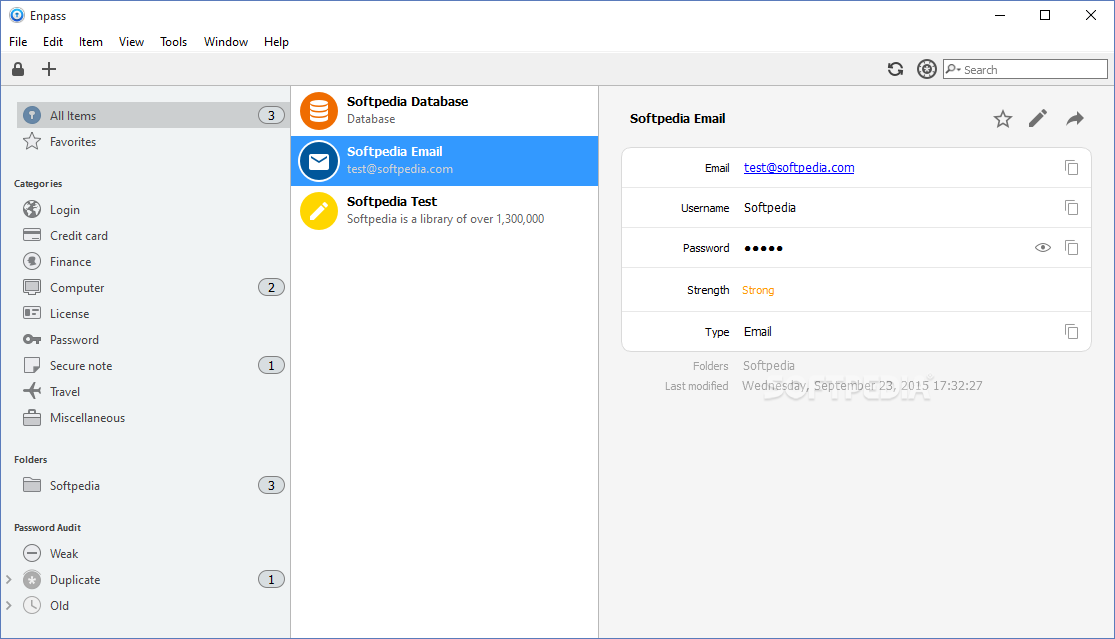
Enpass is a relative basic password manager with support for most platforms, robust password generator, and the option to protect your data using fingerprint or facial recognition. Enpass stores passwords locally on your device, but it also gives you the option to synchronize them via any cloud account, such as Dropbox, Google Drive, or Box.
Enpass has a rather unique pricing structure, because it’s free to use without any substantial limitations on desktop devices but not on mobile devices. To store more than 25 passwords on a smartphone or tablet, you need to purchase the premium plan for $1.49 a month or $17.99 annually.
There’s also a one-time purchase option, which unlocks full access on mobile devices and desktop computers for a single fee of $53.99. We recommend you choose the one-time purchase option only when you’re 100% certain that Enpass is the right password manager for you.
7. KeeWeb
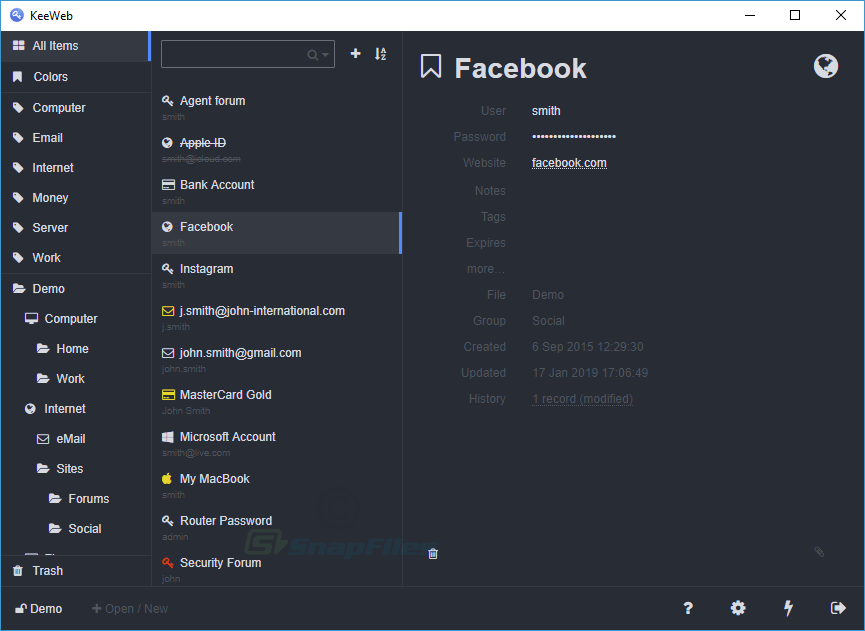
KeeWeb is a completely free password manager based on KeePass. It has a great looking user interface with advanced search options, support for shortcuts, password history, tags, and the ability to include attachments simply by dragging and dropping them right to the app.
The desktop version of KeeWeb works on all major platforms, and the online version is accessible from any modern web browser. KeeWeb lets you open files from Dropbox, so you can easily synchronize your passwords across devices. Because KeeWeb always saves files for offline use, you will be able to retrieve your passwords even if something happens with Dropbox.
FAQ
What features do the best password managers of Dec 2024 typically offer?
Password managers from that period offered features such as secure storage for various passwords, automatic form-filling, and the ability to generate strong passwords. Most also provided cross-platform support, making them accessible on multiple devices, and some integrated two-factor authentication (2FA) for added security.
How did password managers ensure user data remained secure?
Leading password managers used advanced encryption protocols such as AES-256 to secure user data. They also implemented zero-knowledge security architecture, meaning the service providers had no access to the user’s passwords or data.
Were there any free password managers available in Dec 2024?
Yes, several reputable password managers offered free versions with core functionalities, such as LastPass and Bitwarden. These free versions were often sufficient for basic users who did not need advanced features like shared accounts or secure file storage.
Did the best password managers offer mobile compatibility?
Indeed, most top password managers of the time provided mobile applications, supporting both iOS and Android platforms, allowing users to access their login credentials and secure notes on the go.
How did these password managers handle password sharing?
Many password managers came with secure options for password sharing, which enabled users to safely share login information with trusted family members or colleagues without exposing the actual passwords.
Could users import passwords from browsers or other password managers?
Yes, most password manager tools provided easy import options to transfer existing passwords from web browsers and other password managers, streamlining the setup process for new users.
Was it possible to audit passwords with these password managers?
They often included a Password Audit feature, which helped users identify and update weak, duplicate, or old passwords, enhancing overall security hygiene.
Did the top password managers have browser extension support?
Browser extension support was a common feature that allowed for seamless integration with web browsers like Chrome, Firefox, and Safari, facilitating auto-filling of login credentials on websites.
What kind of customer support did these password managers offer?
Customer support options varied, but many top password managers provided email support, online knowledge bases, and sometimes live chat or phone support to assist users with any issues they might encounter.
Were there any collaborative features for team or business use?
Yes, some password managers catered to team and business environments by offering collaborative features like shared folders, group management, and customizable permissions for team members.
Was local storage an option for these password managers, or was it all cloud-based?
While cloud-based storage was predominant for syncing across devices, some password managers did offer the option to store data locally on the user’s device for those who preferred not to use the cloud.
How often did they update the password manager software?
Regular updates were issued for these password managers to introduce new features, security enhancements, and improvements to the user interface, as well as to patch any discovered vulnerabilities.
Did any of these password managers integrate with other security tools?
Some password managers offered integrations with other security tools, such as antivirus software and VPN services, providing a more comprehensive security solution.
How did users retrieve their accounts if they forgot the master password?
Account recovery methods varied but typically involved setting up security questions, using mobile numbers for verification, or, for some services, starting from scratch since they couldn’t recover the master password due to the zero-knowledge policy.
Could these password managers generate one-time passwords for 2FA?
Several password managers came with built-in one-time password (OTP) generators, which users could use for sites that supported 2FA, thus adding an extra layer of security to their accounts.
What made a password manager rank as one of the best in Dec 2024?
Factors included robust security features, ease of use, reliable customer support, affordable pricing, and a strong record of protecting user data without breaches or security flaws.
How customizable were the password managers regarding individual security preferences?
Most allowed a high degree of customization, letting users adjust security settings, such as auto-lock timeouts and password generator complexity settings, to fit their individual needs and preferences.
Were digital wallet features also included in these password managers?
Many of the top password managers incorporated features to securely store digital wallet information, like credit card details and personal identity documents, streamlining online shopping and form-filling.
What was the primary benefit of using a password manager?
The primary benefit was the significant increase in cybersecurity—by generating strong, unique passwords for every account and securely storing them, users substantially reduced the risk of data breaches and unauthorized access to their information.
Could users securely store files and notes in these password managers?
Several password managers provided encrypted storage for secure notes and sensitive files like digital copies of passports or contracts, which were accessible within their platforms.
What should one consider when choosing a password manager in Dec 2024?
When selecting a password manager, it was essential to consider factors like encryption strength, pricing, feature set, compatibility with different devices and browsers, and the reputation of the company behind the service.
For more information on current password managers, visit the homepage of LastPass or Bitwarden.