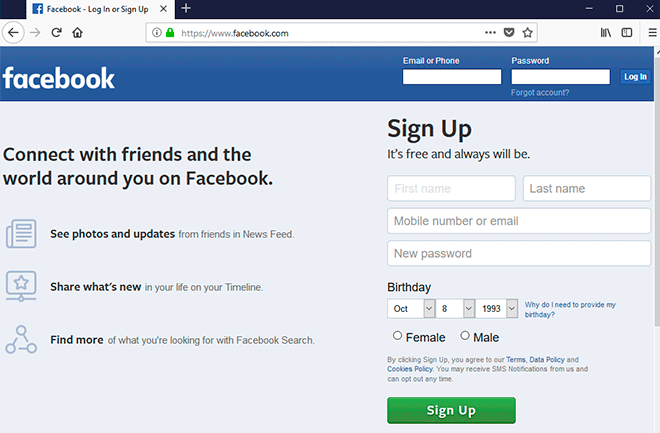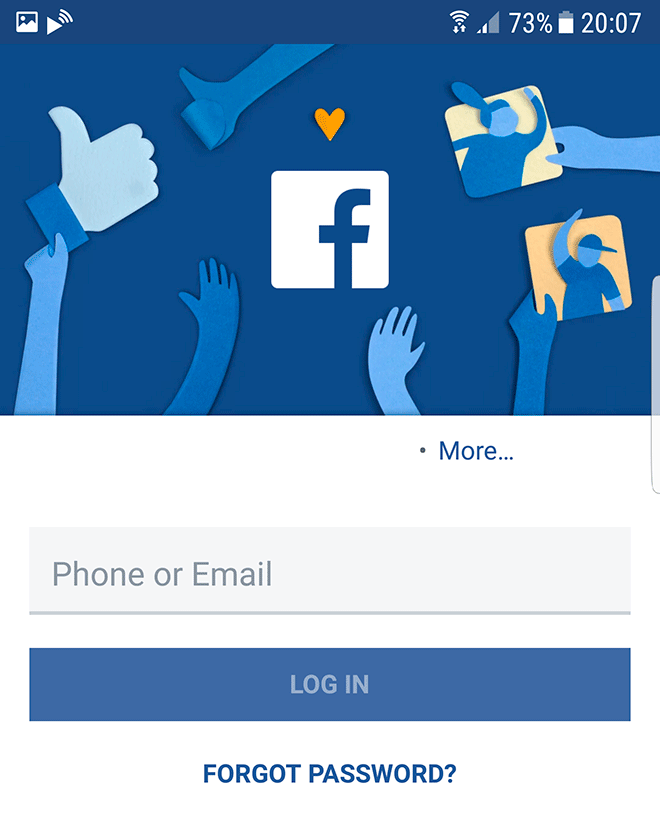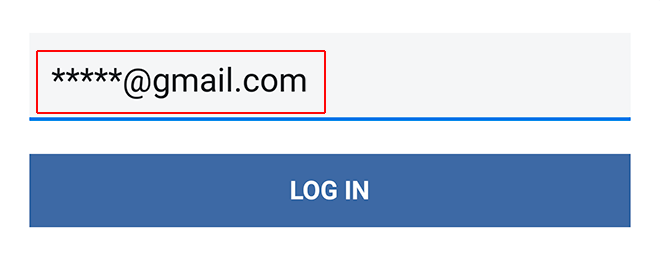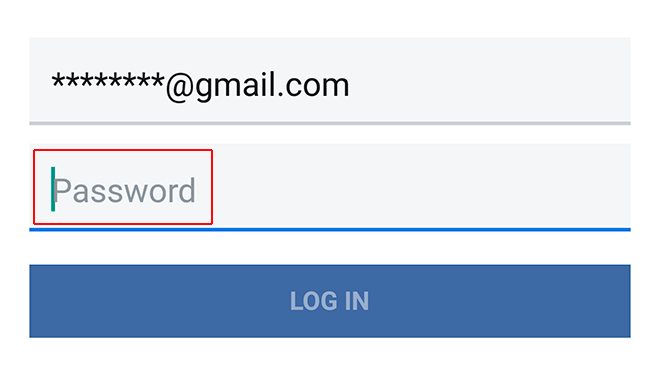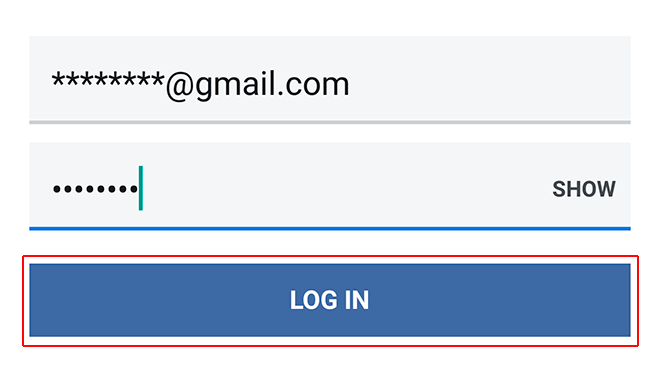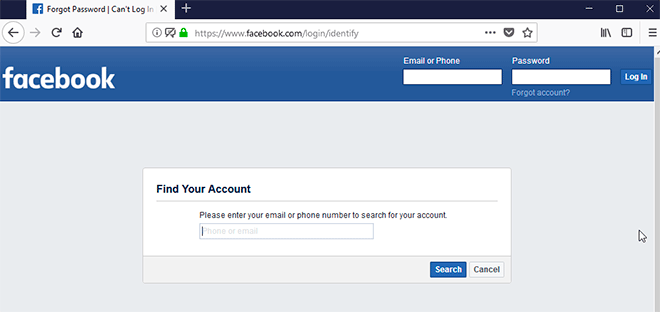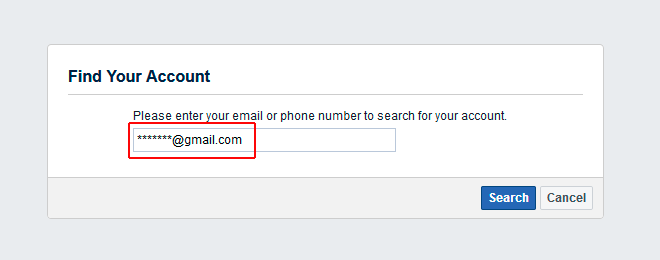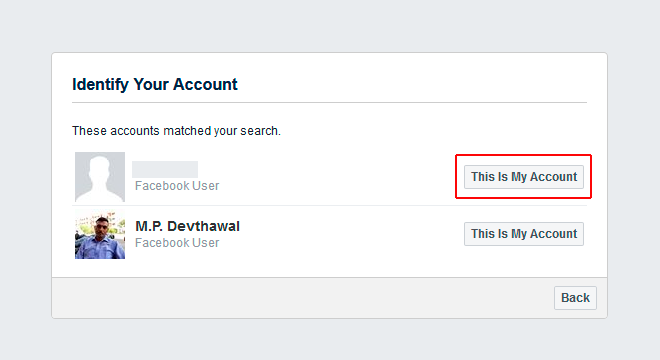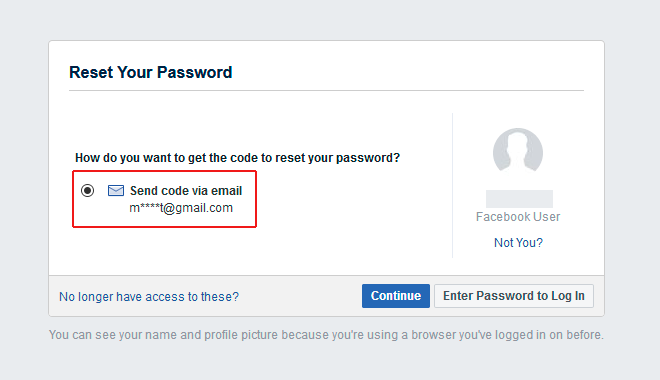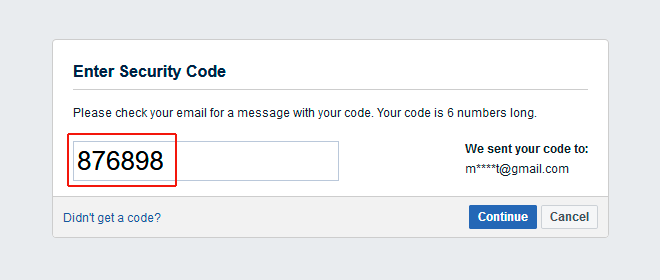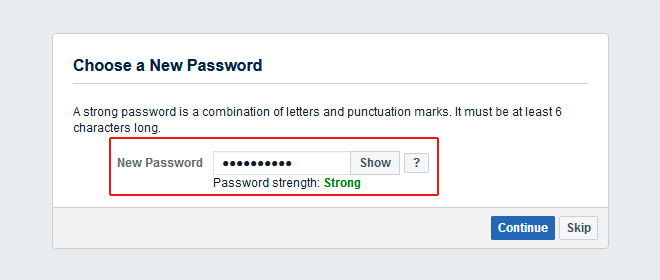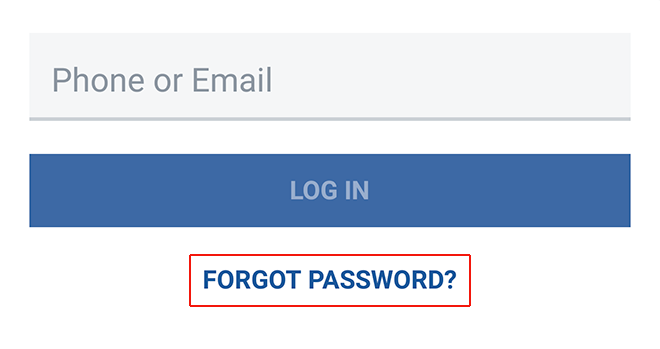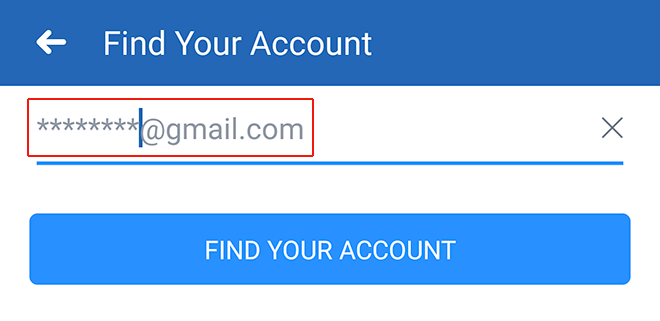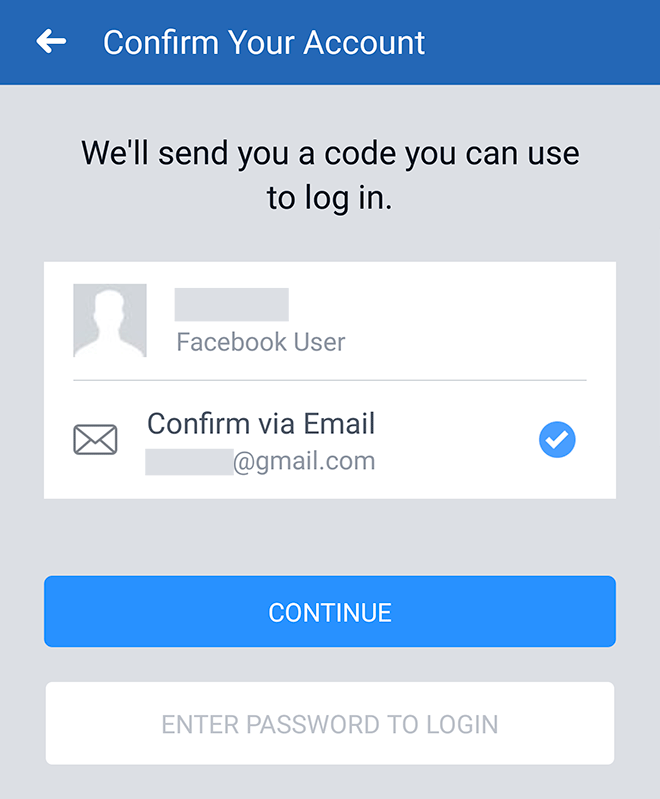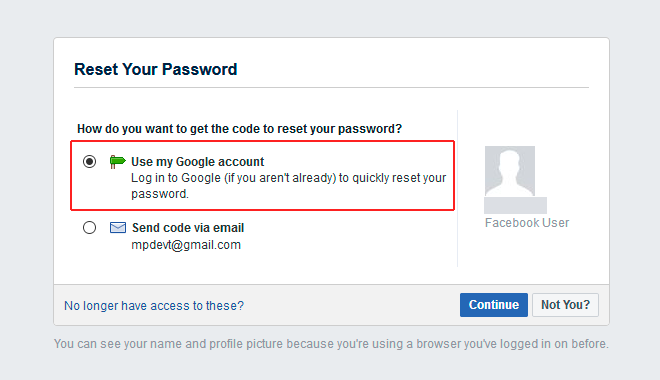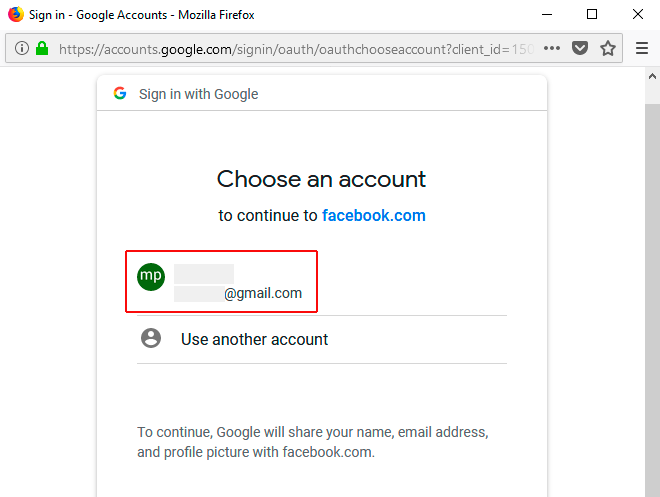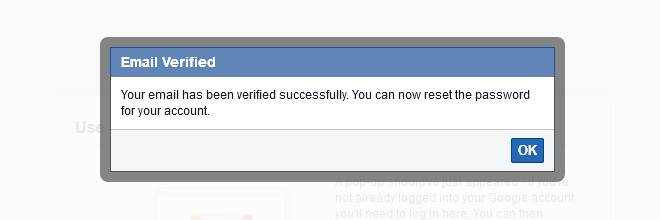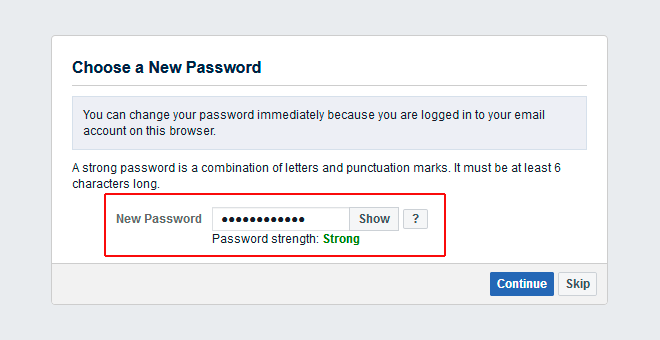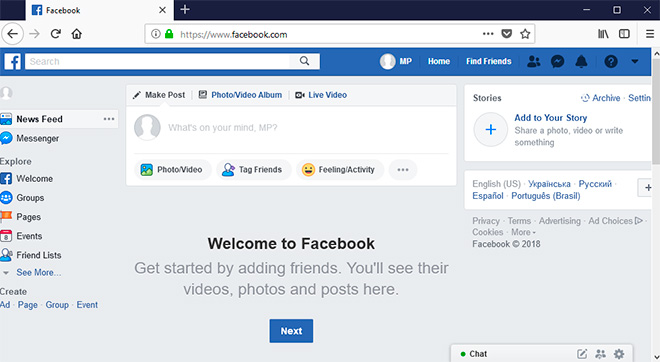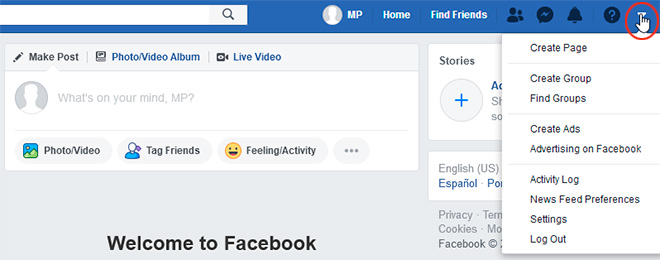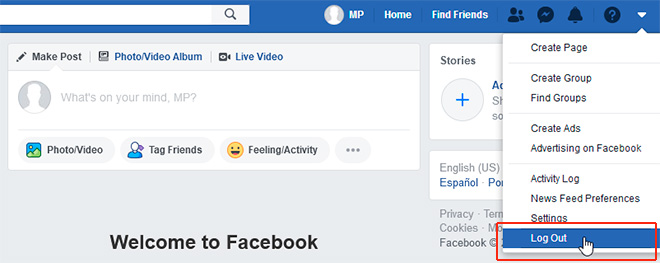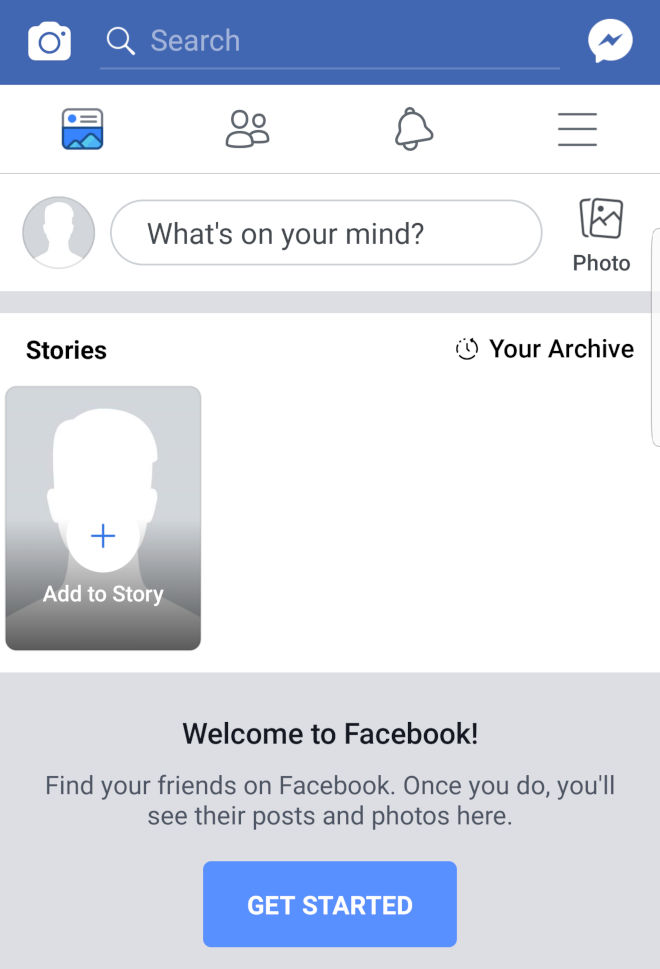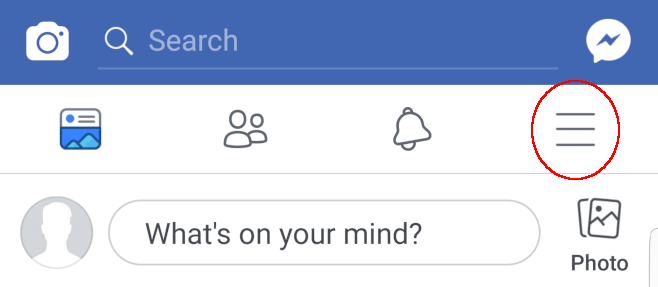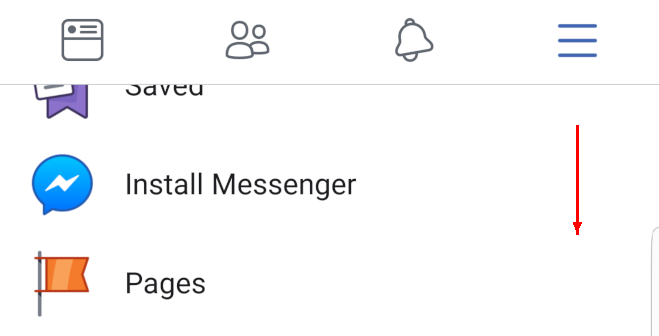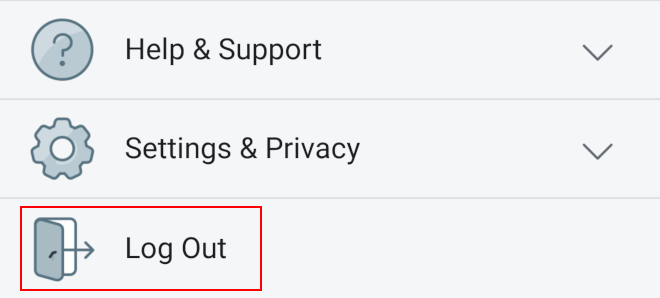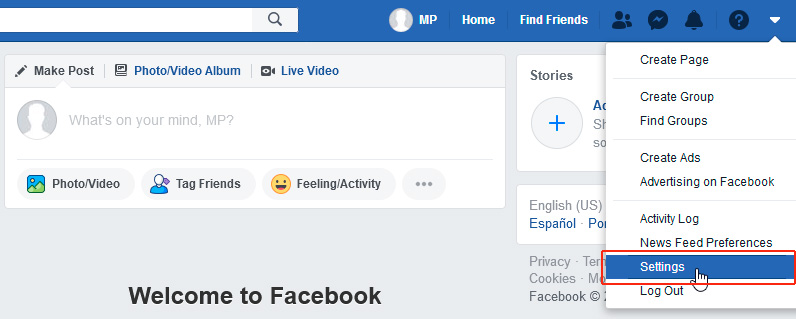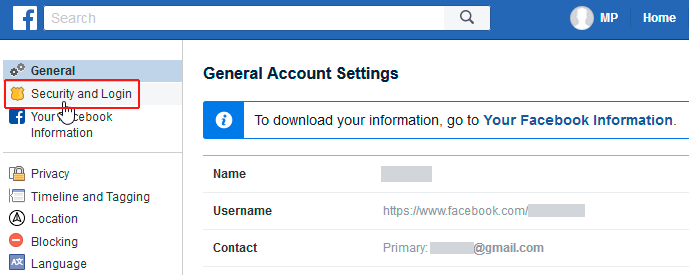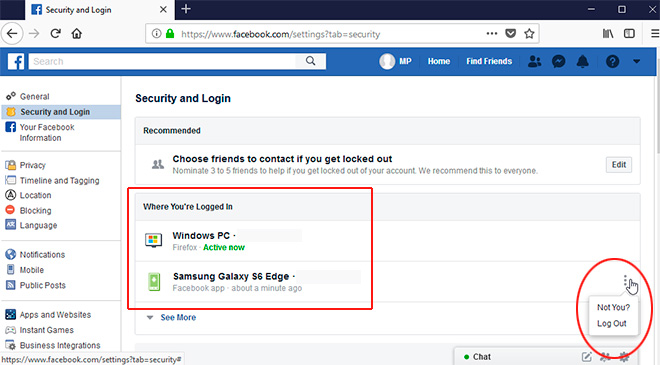This article has been just updated: January 15, 2024
With more than 2 billion monthly active users Facebook is the largest social network in the world, so it’s no wonder that thousands of Facebook users every month search for a way how to reset a forgotten Facebook password.
- Log in to a Facebook Account from the Web
- Log in to a Facebook Account from the App
- Reset Facebook Password from the Web
- Reset Facebook Password from the App
- Reset My Facebook Password Using My Google Account
- Log out of Facebook from the Web
- Log out of Facebook from the App
- Remotely Log Out My Facebook Account from Other Devices
- Create a Secure Facebook Password
How Do I Log in to My Facebook Account from the Web?
To log in to Facebook from any computer with internet access:
- Open www.facebook.com in your web browser of choice.

- Enter any email that’s listed on your Facebook account, your phone number, or your username.

- Enter your password.

- Click the Log In button.

How Do I Log in to My Facebook Account from the App?
To log in to your Facebook account from the Facebook app:
- Open the app on your mobile device.

- Enter any email that’s listed on your Facebook account, your phone number, or your username.

- Enter your password.

- Click the Log In button.

How Do I Reset My Facebook Password from the Web?
If you access Facebook from a desktop computer or laptop, you can easily reset your Facebook password from the Find Your Account Page.
- Open the Find Your Account Page in your web browser of choice.

- Enter your email or phone number to search for your account.

- Even though Facebook doesn’t tell you, you can also enter your full name or the username associated with your account.
- Find your account and click the “This Is My Account” button right next to it.

- Select how you want to receive the recovery code to reset your password.

- Enter the recovery code that was sent to you either via email or SMS.

- Select a new password and log in to your Facebook account.

How Do I Reset My Facebook Password from the App?
Facebook’s official mobile app allows you to reset your password if you can remember it.
- Open the Facebook app on your mobile device.
- If you’re not logged in to Facebook, you should see the “Forgot Password?” option. Tap on it.

- Enter the email, mobile phone number, full name, or username associated with your account and tap Search.

- Follow the instructions to reset your password.

If you experience any problems when resetting your Facebook password from the Facebook app, we recommend you reset your Facebook password from the Find Your Account Page.
How Do I Reset My Facebook Password Using My Google Account?
If your Facebook account is linked to your Google account, you can log in to Google to instantly reset your Facebook password, bypassing the need to enter a recovery code.
- Open the Find Your Account Page in your web browser of choice.

- Enter your email or phone number to search for your account.

- Find your account and click the “This Is My Account” button right next to it.

- When asked how you want to get the code to reset your password, select “Use my Google account.” This will allow you to log in to your Google account to verify your identity.

- A pop-up window will appear, presenting you with a list of your Google accounts. Select the one that’s associated with your Facebook account.

- Enter your Google password and click Next.

- Choose a new Facebook password and click Continue.

- Your new password must be at least 6 characters long and it should consist of a combination of letters, numbers, and special symbols.
After every password change, Facebook will give you the option to log out of all active sessions on other devices. If you’ve reset your password for security reasons, it’s a good idea to choose the “Log out of other devices” option instead of staying logged in on other devices.
How Do I Log out of My Facebook Account from the Web?
To log out of Facebook account from the web:
- Open www.facebook.com in your web browser of choice.

- Click on the small down arrow in the upper-right corner.

- Select Log Out.

How Do I Log Out of My Facebook Account from the App?
To log out of the Facebook app:
- Open the app on your mobile device.

- Tap on the hamburger menu in the upper-right corner.

- Scroll down to the bottom.

- Tap on Log Out and confirm.

How Do I Remotely Log Out My Facebook Account from Other Devices?
Facebook allows you to remotely log out your account from other devices. This can be useful when you, let’s say, lose your smartphone and want to ensure that nobody can read your private message or look at your personal photos.
- Open www.facebook.com in your web browser of choice.

- Click on the small down arrow in the upper-right corner.

- Choose Settings.

- Select “Security and Login” from the menu on the left.

- Look for the “Where You’re Logged In” section. You should see a list of devices with three dots next to each device.

Click on the three dots and choose Log Out to remotely disconnect the corresponding device from your Facebook account.
How to Create a Secure Facebook Password?
Facebook requires its users to use passwords that are at least 6 characters long and consist of a combination of letters, numbers, and special characters. Many security experts, however, believe that it takes more than that to prevent Facebook account theft.
Ideally, you should use a password that’s at least 12 characters long and includes mix of different types of characters to make the password harder to crack. You should stay away from dictionary words or obvious combinations of words, numbers, and special characters, such as “Password12345!” Cybercriminals have long lists of such obvious combinations, and they can try thousands of passwords in a very short time to break into your account.
You can, of course, simply bash your fingers against your keyboard as use whatever mix of characters appears on the screen as your password, but it’s a much better idea to come up with a password that’s both secure and easy to remember.
Most people find it easier to remember complete sentences, which is why it makes sense to come up with a long sentence, such as “If all my passwords were so easy to remember, I would create 100s of them,” and turn the sentence into a secure password. Like this: Iampwsetr,Iwc100ot. Just like that, we’ve created a strong 18-digit password that you already remember without even trying or using a password manager.
Just make sure to never use a single password for more than one site. It doesn’t matter if your password is 6 or 60 characters long if you use it on multiple sites. The chances are that one of the sites will get hacked and your password stolen.
FAQ
How do I start the process of resetting my Facebook password if I can’t remember it?
To begin the process of resetting your Facebook password, navigate to the Facebook login page and click on the “Forgot Password” link. This will initiate the password recovery process.
What information do I need to provide to reset my Facebook password?
You’ll be required to provide information associated with your account, such as your email address, phone number, full name, or username linked to your Facebook account, to identify yourself and reset the password.
Can I reset my Facebook password without access to my email account?
Yes, you can choose an alternative method to reset your Facebook password by using your phone number instead of your email if you have previously added it to your Facebook account.
What if I don’t have access to the phone number linked to my Facebook account?
If you no longer have access to the phone number linked to your account, during the password reset process, you can click on “No longer have access to these?” and follow the on-screen instructions to possibly provide a new email or phone number.
Is it possible to reset my Facebook password using my friends’ or family members’ assistance?
Facebook offers a feature called “Trusted Contacts” that allows you to choose friends who can help you regain access to your account. If you’ve set this up in the past, you can use it to reset your password.
How do I set up Trusted Contacts on Facebook for future use?
To set up Trusted Contacts, go to your Security and Login Settings on Facebook, scroll down to “Choose 3 to 5 friends to contact if you get locked out”, and follow the instructions to add friends as Trusted Contacts.
After requesting a password reset, how long does it take to receive the reset code?
The password reset code is usually sent almost immediately after requesting it. Check your email inbox or SMS messages depending on which method you selected for receiving the code.
Can I reset my Facebook password on the mobile app?
Yes, you can reset your Facebook password via the mobile app by tapping on the “Forgot Password?” option on the login screen and following the steps provided.
What should I do if I don’t receive the reset code?
First, check your spam or junk folders for the email. For SMS, check if there are any filtering services active that might block messages. If you still haven’t received it, you can attempt to resend the code using the option provided during the reset process.
How do I create a strong and secure new Facebook password?
A strong password should include a combination of letters (both uppercase and lowercase), numbers, and symbols. It should be difficult to guess, not contain personal information, and be unique from other passwords you use.
Is there a way to recover my Facebook password without resetting it?
If your password is saved in your web browser, you might be able to recover it from the browser’s saved passwords section. Otherwise, you’ll need to go through the reset process.
What precautions should I take to prevent forgetting my new Facebook password?
To prevent forgetting your password, consider using a password manager to securely store it. Additionally, regularly logging into Facebook and actively remembering your password can help reinforce it in your memory.
Could my account be compromised if I’m unable to reset my password?
If you’re experiencing difficulties with resetting your password due to unrecognizable information being in place, your account might be compromised. In such a case, report your account as compromised to Facebook immediately.
What happens if I enter the wrong reset code?
If you enter the wrong reset code, Facebook will notify you of the incorrect entry. You will have a few attempts before you might be temporarily locked out; however, you can usually try again after a short wait.
Can I use my Facebook account login to reset passwords on other services?
If you have used Facebook Login for other apps or services, resetting your password might affect the access to these connected services. Make sure to update your password on those services as well.
Is it possible to contact Facebook support directly if I’m having trouble resetting my password?
While Facebook doesn’t offer direct customer service lines for login issues, you can go through the Help Center or the password reset page for automated support with resetting your password.
What measures should I take after successfully resetting my Facebook password?
After you reset your password, consider updating your security settings, review your login history for any suspicious activity, and log out of Facebook on all devices except the one you’re currently using.
Are there any browser extensions or tools that can help with the Facebook password reset process?
No reputable browser extensions or tools are recommended for the password reset process; it’s best to follow the official channels provided by Facebook to ensure the security of your account.
Can my Facebook account become locked due to too many failed password attempts?
Yes, for security reasons, Facebook may temporarily lock an account if there are too many failed login attempts. In this case, you’ll have to wait until the lock period expires, or follow account recovery options.
If I use Two-Factor Authentication, will the password reset process be different?
When you have Two-Factor Authentication enabled, after resetting your password, you will need to provide an additional form of authentication, which could be a code from an authentication app or a text message.
If I’ve forgotten my Facebook password, can I still deactivate my account?
To deactivate your Facebook account, you will need to be logged in. If you’ve forgotten your password and cannot reset it, you won’t be able to deactivate your account until you regain access.