How to Create an Efficient Network USB Hub
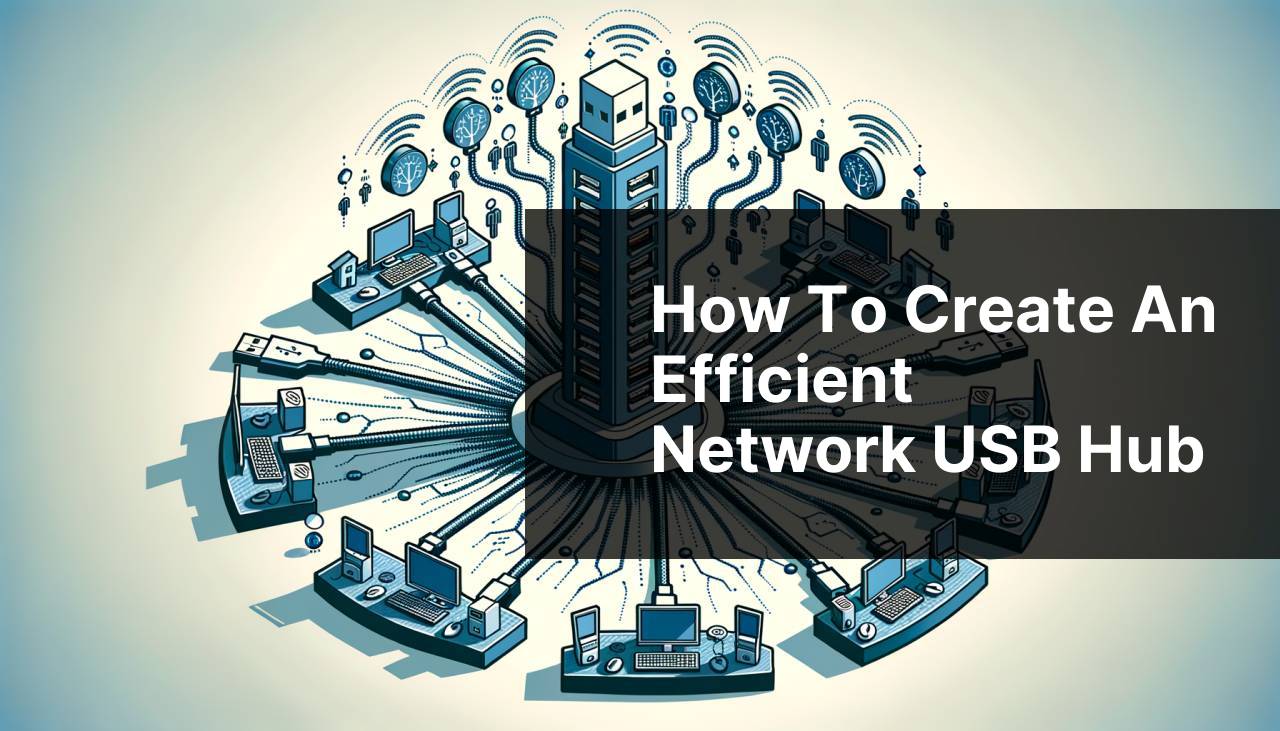
If you’ve ever struggled with the limitations of traditional USB hubs and cables, you understand the pain of managing multiple devices simultaneously. With the advent of cloud technologies and advancements in network solutions, remotely accessing and managing USB devices has never been easier. Enter FlexiHub—a versatile solution that lets you create an access network USB hub without the clutter of physical cables. Whether you’re an IT professional, a business owner, or someone who needs to manage multiple USB devices remotely, this guide will walk you through various methods to set up your very own network USB hub using FlexiHub. You’ll also find other viable options and valuable tips to make the process seamless and efficient.
Common Scenarios:
Remote Working Challenges 🏠
- When working from home, the need to access USB devices like printers and scanners can become a major obstacle. With FlexiHub, you can seamlessly connect to your home office devices from anywhere.
- This makes telecommuting much easier and streamlines your work process.
Collaborative Projects 📂
- In team settings, sharing USB devices between members without physically moving them around can optimize workflow.
- Using FlexiHub, multiple team members can access the necessary devices remotely, thus increasing collaboration efficiency.
Technical Support Needs 🛠
- For IT professionals, providing remote technical support can be challenging when USB devices need to be accessed or diagnosed.
- FlexiHub enables remote access, making troubleshooting and support more effective and timely.
Step-by-Step Guide. Access Network USB Hub:
Method 1: Setting Up FlexiHub on Windows 💻
- Download and install FlexiHub on your Windows PC by visiting FlexiHub.
- Create an account and log in to the FlexiHub application.
- Connect the USB devices you want to share to your Windows computer.
- In the FlexiHub interface, locate the devices you want to share and click on the ‘Share’ button.
- Send the connection link to other devices or users who need access.
Note: Ensure your internet connection is stable for the best performance.
Conclusion: This method is optimal for those primarily using Windows systems.
Method 2: Setting Up FlexiHub on Mac 🍏
- Download the FlexiHub application for Mac OS from FlexiHub.
- Install and launch the application, then sign in with your FlexiHub account credentials.
- Attach the USB devices you want to share to your Mac computer.
- Open the FlexiHub app and click ‘Share’ next to the devices you want to make accessible.
- Send the connection link to other Mac or PC users for remote access.
Note: Ensure you have the latest version of macOS installed for optimal compatibility.
Conclusion: Ideal for users who are fully integrated into the Apple ecosystem.
Method 3: Using FlexiHub on Linux 🐧
- Go to FlexiHub’s download page and get the Linux version.
- Install the application. Usually, it involves running a few terminal commands which are provided in the download instructions.
- Launch the application and sign in with your FlexiHub credentials.
- Connect your USB devices and open the FlexiHub application to share them.
- Send the generated link to anyone who needs to access the devices remotely.
Note: Some Linux distributions might require additional software dependencies before installing FlexiHub.
Conclusion: Best for those who prefer or need to use Linux environments.
Method 4: FlexiHub for Android Devices 📱
- Install the FlexiHub app from the Google Play Store.
- Sign in with your FlexiHub account details.
- Connect any USB device to your Android phone or tablet using an OTG cable.
- Launch the FlexiHub app and locate your connected USB devices.
- Tap ‘Share’ to make these devices accessible to other users.
Note: Ensure your Android device supports OTG (On-The-Go) functionality.
Conclusion: Excellent for users who rely on their smartphones or tablets for remote work.
Method 5: Using FlexiHub on iOS 📱
- Download the FlexiHub application from the App Store.
- Sign in using your FlexiHub account.
- Connect your USB devices to your iOS device via a Lightning to USB adapter.
- In the FlexiHub app, you’ll see the connected devices. Click the ‘Share’ button.
- Share the generated link to allow others remote access.
Note: Ensure that your iOS version is up-to-date to avoid compatibility issues.
Conclusion: Best suited for Apple users needing mobile access to USB devices.
Precautions and Tips:
Optimal Performance Tips 🔧
- Ensure that all devices are connected to a stable and fast internet network.
- Update the FlexiHub application regularly to benefit from security patches and new features.
- Utilize VPN services if you are accessing sensitive information to add an extra layer of security.
Extra Insights
Creating a reliable network USB hub starts with choosing the right software. FlexiHub offers a versatile solution for different operating systems, allowing you to share USB devices anywhere in the world. From remote work setups to collaborative projects and technical support, having the ability to access your USB devices virtually is a game-changer.
Another viable option is the use of USB over Network software. This software allows multiple users to access USB devices over LAN or the internet, offering flexibility and ease of use without physical cables cluttering your workspace.
For users who are more inclined to open-source software, VirtualHere offers an efficient way to share USB devices on a network. The software supports various operating systems, and its server-client architecture simplifies the configuration process.
Lastly, it’s crucial to keep up with the latest updates from your USB sharing software to address any vulnerabilities and performance issues. Whether you are using FlexiHub, USB over Network, or VirtualHere, ensure your firmware and software are current to leverage the most advanced features and security protocols.
Conclusion:
In today’s digital age, the ability to create an efficient network USB hub is invaluable. By following the steps outlined in this article and using FlexiHub, you can easily manage and access your USB devices from anywhere, improving productivity and collaboration. With multiple methods available, there’s something for every user, whether you’re on Windows, Mac, Linux, Android, or iOS. For more detailed guidelines, consider checking out this link for an in-depth FlexiHub guide.
Regardless of which method you choose, keeping your applications updated and ensuring a stable internet connection are key to optimizing performance. Ready to dive into the world of hassle-free USB device management? Start with FlexiHub today!
FAQ
What is an Access Network USB hub used for?
An Access Network USB hub connects multiple devices to a single USB port, extending available connections for computers or other host devices in a network setup.
Can an Access Network USB hub power devices?
Yes, powered USB hubs can provide electricity to connected devices, ensuring stable operation for peripherals that require more power.
How many devices can be connected to a typical Access Network USB hub?
USB hubs vary but typically support 4 to 10 devices, depending on the model and specifications.
Are Access Network USB hubs compatible with all devices?
Most Access Network USB hubs are compatible with a wide range of devices, including printers, keyboards, mice, and external storage devices.
Do Access Network USB hubs require additional drivers?
Most modern USB hubs are plug-and-play, requiring no extra drivers. Just connect, and they are ready to use.
What are the advantages of using an Access Network USB hub?
USB hubs offer easy expansion of USB ports, enabling simultaneous connections of multiple peripherals, enhancing productivity especially in computer-intensive environments.
Can an Access Network USB hub support high-speed data transfer?
Yes, USB 3.0 and later hubs support high-speed data transfer rates, facilitating quick file transfers and device operation.
Is it safe to use multiple high-power devices on one USB hub?
Powered USB hubs are designed to handle multiple high-power devices safely, but ensure the hub supports the total power required by all devices connected.
Can an Access Network USB hub connect to a network directly?
No, a standard USB hub does not connect directly to a network; it's used to extend USB connections from a single host device.
